





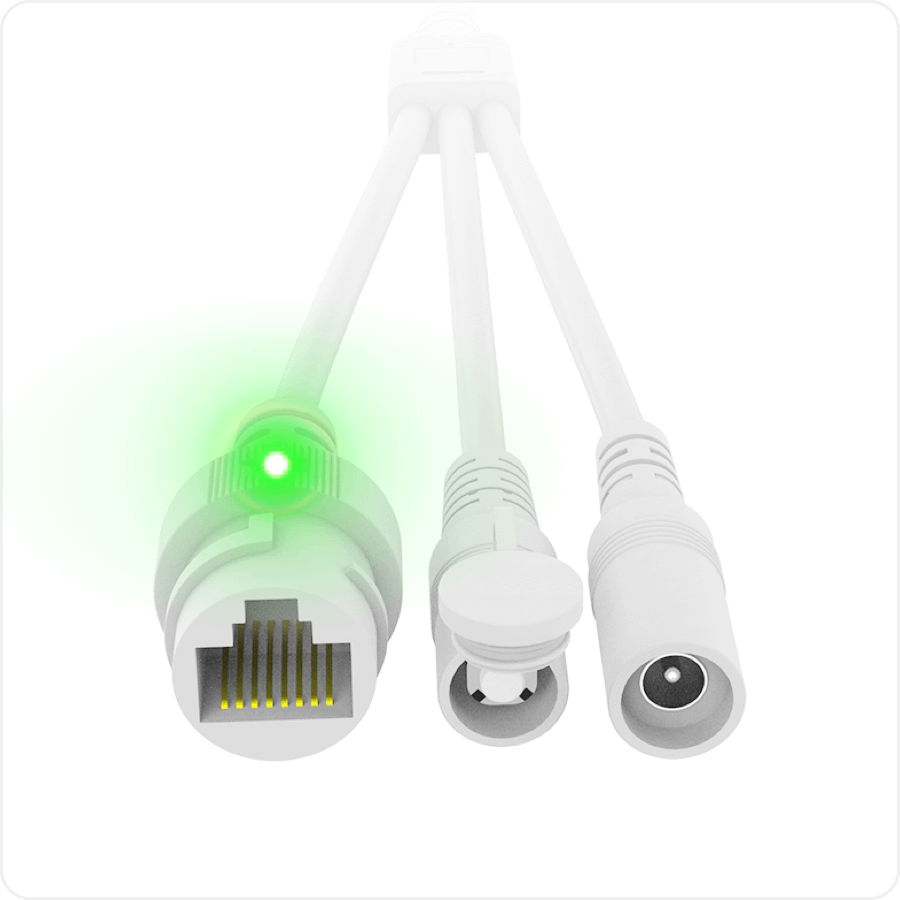
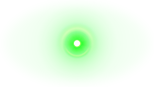
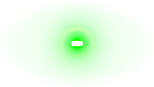
Plug in the power supply, and check the camera for a
Blinking green light






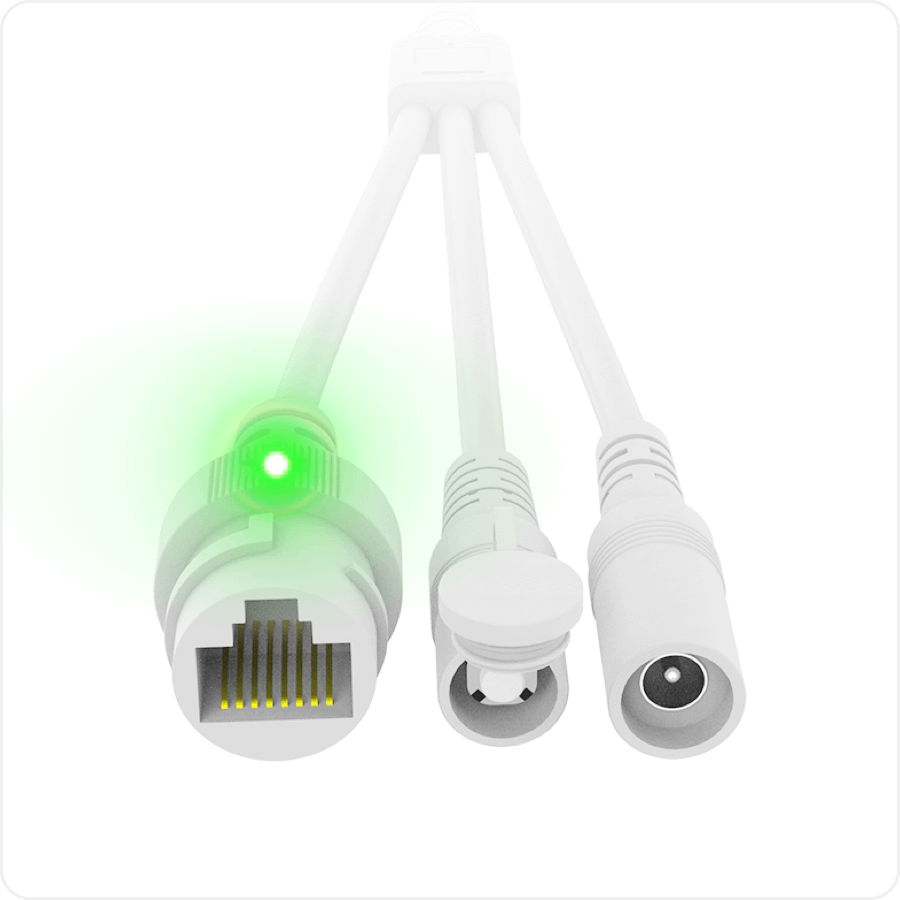
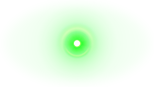
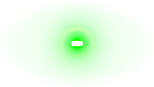
Plug in the power supply, and check the camera for a
Blinking green light
Change to Wi-Fi with a strong signal, and enter the correct Wi-Fi password.
The problems below may lead camera failing to connect to the network. Please check and reset
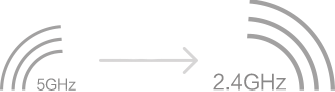
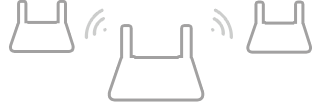
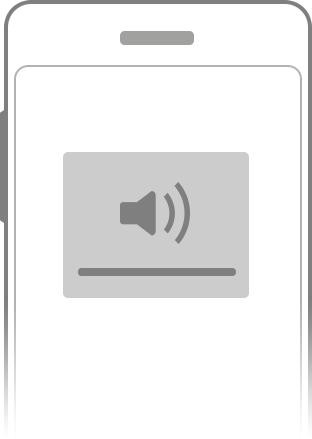
For other problems, please contact us: zh-service@360.cn
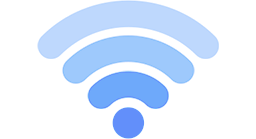
0%
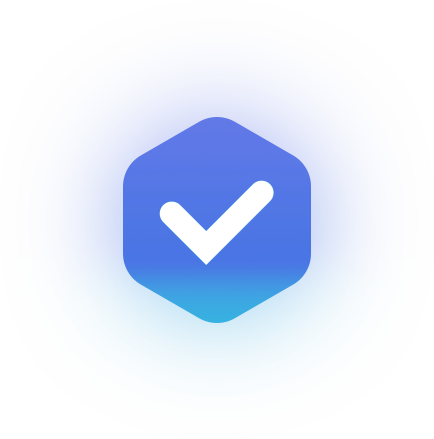
Successfully connected to Wi-Fi
Name this camera (such as "Living room" or" Entry way")
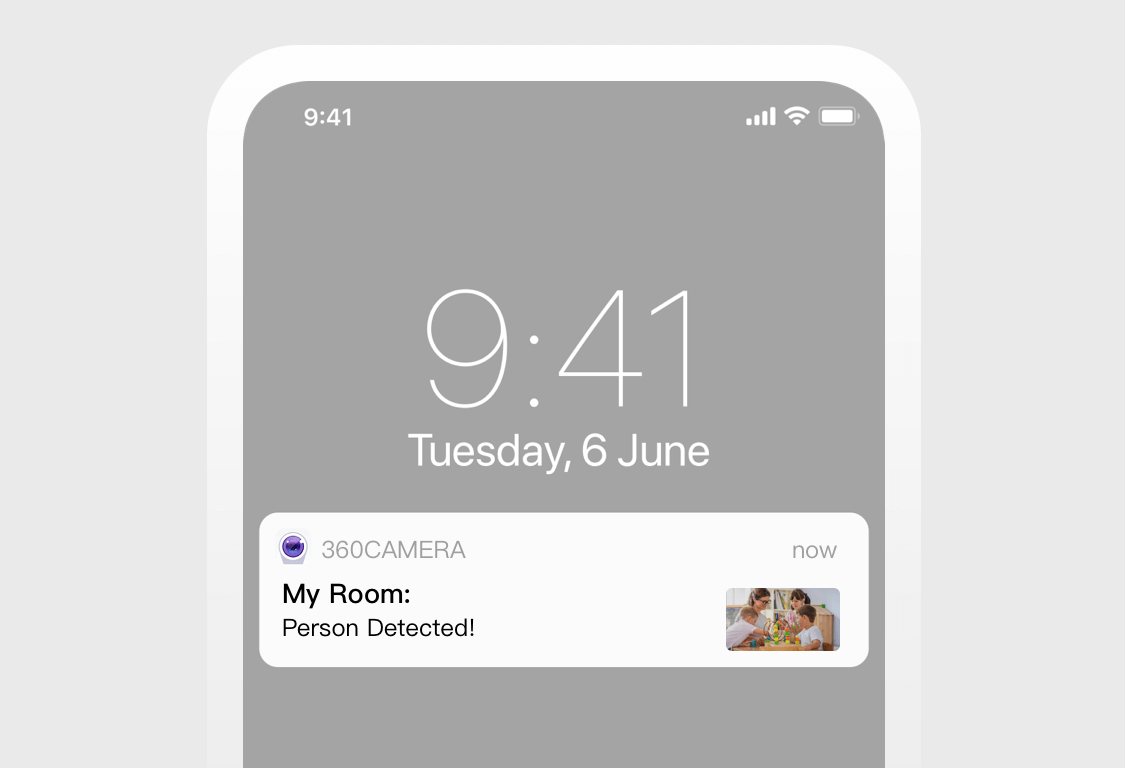
Recommended to open,you will receive alerts and video recordings.