Please plug in the base station
Check the green indicator on top of the base station.
Is it blinking?


Please press and hold the SET button for 3 seconds,
until hear beeping.
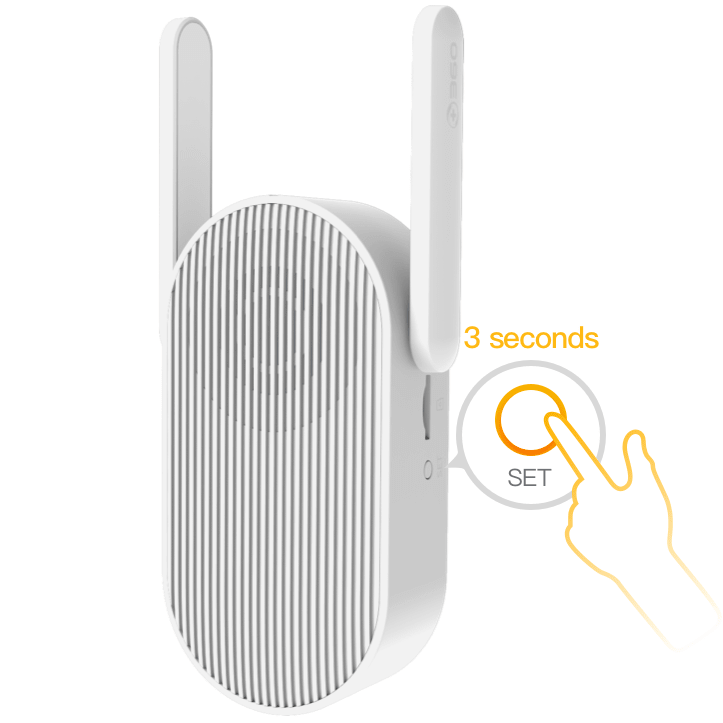
In case of any other problems, please feel free to contact us. zh-service@360.cn
Select Wi-Fi with a strong signal. Enter the correct Wi-Fi password to connect the base station to the network.
Please avoid the problems indicated below as they can cause base station network connection failure:
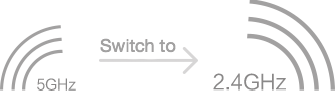
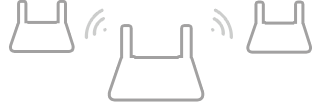

Increase the volume on your phone volume and ensure the phone is held close to the base station.
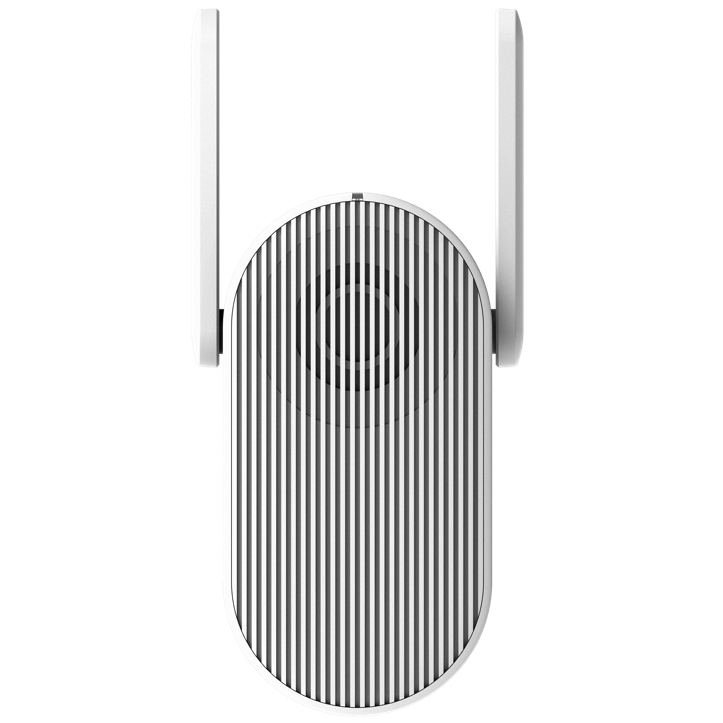
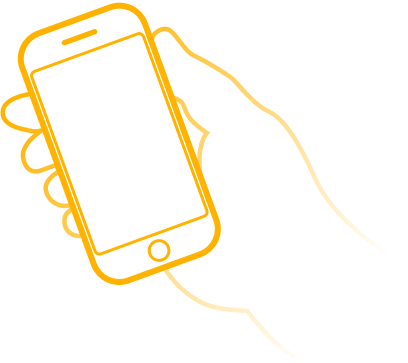
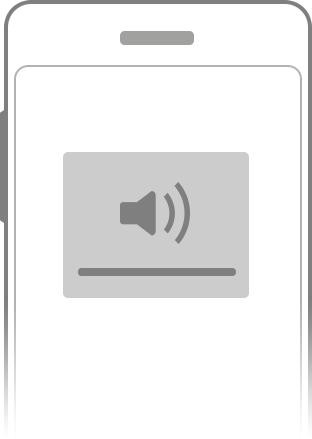
Please feel free to contact us in case of any other problems.
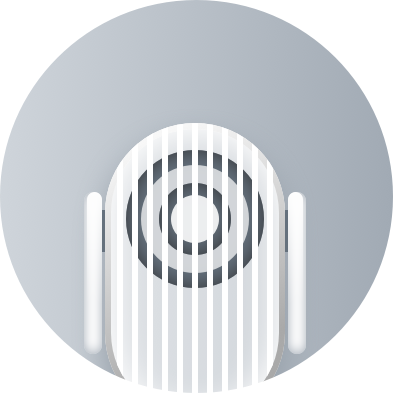
This base station is bound to another account.Please unbind the current account to add a new one.
You cannot use the version of this camera here.
If any problems, please contact customer service where you bought it.
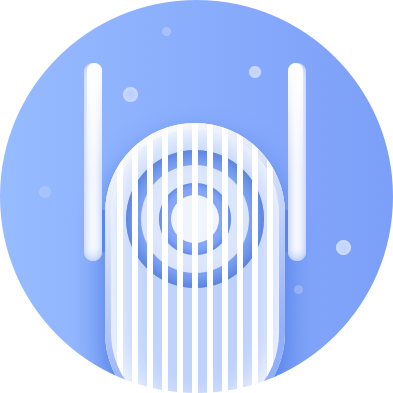
Congratulations! Successfully paired!
Press and hold the doorbell switch for at least five seconds
until you hear the alert ring

If you can't hear any ringing, please connect the doorbell to the power source and try again.